Common questions and issues asked
Android

That icon means that aya is bookmarked for that current surah. It is UNIQUE for every surah. After enabling for example aya 20 in Surah Al-Baqarah, the next time you open this surah, the app will automatically jump to aya 20. This applies to all other surahs too with its own bookmarked aya.

That icon means the aya is marked as a reading progress. It is UNIQUE throughout the Quran. After enabling this for example aya 7 in surah An-Nisa’, the next time you tap on the same icon on the top right of the surah selection page, it will jump straight to surah An-Nisa’ aya 7.

means a surah is favored. The app will always sort any favorite surah top of the list
The Islamic calendar system operates on lunar observations, meaning that the declaration of a new month depends on human sightings of the moon. This aspect introduces variability and makes it unsuitable for precise computer calculations.
iman Pro utilizes an standard arithmetic Islamic calendar, which is an approximation of the true calendar. Consequently, it may not be as accurate as calendars declared by local authorities, as these can vary from one region to another.
Addressing this, the app offers a manual correction tool for the calendar. This feature can be found in the app settings, allowing users to offset the current Hijri date by adding (+day) or subtracting (-day) numbers of day(s).
Some Android phones such as Google Pixel and Samsung works with iman Pro flawlessly. Yay!
However, there are many other phone brands out there that don’t jive well with iman Pro notifications (or any other apps featuring notifications). This is due to aggressive battery management and non standard Android system settings.
For those who know the tricks and workarounds or understand what we mean, here’s a TLDR; version: https://dontkillmyapp.com/ as a reference.
Or you can read through:
There are several reasons why you might not receive notifications on your Android device:
- Do Not Disturb or Airplane Mode is enabled.
- System or app-specific notifications may be turned off.
- Power-saving or data settings could be blocking apps from fetching notifications.
- Outdated apps or operating system software can cause apps to freeze or crash, preventing notifications from being delivered.
- Your device needs some love with a simple restart.
Notification issues can happen unexpectedly, and different device manufacturer comes with different Android variant with its own set of device management. Pinpointing the exact cause can be very challenging.
But in general, let’s see what you could try:





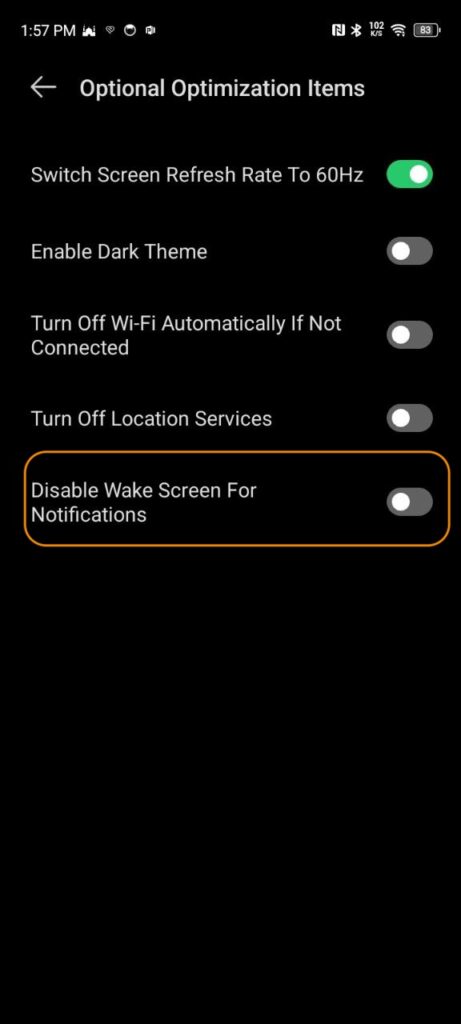
Screenshots above are some critical items that you should find in your device settings. Different phone manufacturers and models may have varying settings layouts, naming and categorizations.
Therefore, you may need to identify settings comparable to the aforementioned and attempt to replicate them.
Although we can explore numerous combinations of settings, there remains a possibility that iman Pro notifications may not function as intended. This could be attributed to an undisclosed bug affecting that specific device model or potentially caused by the operating system itself, which still employs a unique method to prevent background and notification services from functioning properly.
We hope that this helps.
iOS
iman Pro local notifications are queued every time you activate the app. At one time, 64 notifications are being queued. This is the maximum notification queue that is allowed by Apple. Ref: here
Each Azan time is counted as 1 notification. In a day there is a minimum of 5 Azan notifications(subject to your configurations). Setting up pre-Azan notifications will occupy more notifications queue for that day. Assuming 5 Azans a day, 64 notifications can last up to approximately 13 days.
Once all 64 notifications have been triggered, you may not get any more new Azan notifications unless you activate/open the app again to refresh the local notifications queue.
iman Pro users who allowed location permissions with “Always” will enjoy automatic notifications queue refresh. This is because iman Pro is now able to run in the background every time there is a significant change of location detected.
In other words, iman Pro users with this configuration do not have the need to open/activate iman Pro app at all and enjoy continuous Azan notifications as long as he or she travels around once in a while.
iman Pro and iman Pro Premium subscription supports family sharing with up to 5 other family members.
To share apps via family sharing you need first to set up Apple Family Sharing in your iOS Settings. Guide:
https://support.apple.com/en-my/108380
After that, enable Purchase Sharing and Subscription Sharing, and your family member will have access to all apps that allow Family Sharing.
How to download Family Sharing apps:
https://support.apple.com/en-us/102599
How to share apps and purchases with your family:
https://support.apple.com/en-my/108774#:~:text=Choose%20Apple%20menu%20%EF%A3%BF%20%3E%20System,check%20under%20Shared%20Payment%20Methods.
Gauges function differently from countdown timers or progress rings, as they are a unique element not designed for real-time progress updates.
Nevertheless, the ‘dot’ within the gauge will gradually update itself, albeit at a slower pace.
For instance, a duration of 1 hour 30 minutes from Maghrib to Isha might involve 5 dot movements spaced approximately 18 minutes apart.
Longer durations may feature more than 5 dot progressions, with larger time intervals between them.

That icon means that aya is bookmarked for that current surah. It is UNIQUE for every surah. After enabling for example aya 20 in Surah Al-Baqarah, the next time you open this surah, the app will automatically jump to aya 20. This applies to all other surahs too with its own bookmarked aya.

That icon means the aya is marked as a reading progress. It is UNIQUE throughout the Quran. After enabling this for example aya 7 in surah An-Nisa’, the next time you tap on the same icon on the top right of the surah selection page, it will jump straight to surah An-Nisa’ aya 7.

means a surah is favored. The app will always sort any favorite surah top of the list
Before initiating the restore purchase, let me explain that iman Pro consists of 2 payment models. They are:
a) iman Pro – One-time purchase from AppStore
b) iman Pro Premium – A subscription from in-app for additional weather information (monthly or yearly subscriptions) on top of (a) Read: https://iman7.adiman.net/index.php/iman-pro-premium/
Restore purchase should be used when if iman Pro Premium subscription (item b) was not detected by the app due to app re-installation or anything happened that prevents the access of premium contents.
It has nothing to do with item (a)
And if you subscribed to (b) Please check if your subscription is successful. Any successful subscription will receive a receipt from Apple. You can also check it in your purchase history. Read more on how to check subscriptions or cancel subscriptions on AppStore: https://support.apple.com/en-my/HT202039
Again, restore purchase does not work with (a) or when your subscription is already cancelled/expired or refunded.
All purchase transactions and records are linked to your Apple ID. Please verify that you’re logged in with the same Apple ID used to purchase iman Pro.
Alternatively, you can review your purchase history. If iman Pro appears in your purchase history but you’re still experiencing charges, please reach out to Apple App Store support for further assistance.
For instructions on how to check your purchase history, please refer to this guide: here
The Islamic calendar system operates on lunar observations, meaning that the declaration of a new month depends on human sightings of the moon. This aspect introduces variability and makes it unsuitable for precise computer calculations.
iman Pro utilizes an standard arithmetic Islamic calendar, which is an approximation of the true calendar. Consequently, it may not be as accurate as calendars declared by local authorities, as these can vary from one region to another.
Addressing this, the app offers a manual correction tool for the calendar. This feature can be found in the app settings, allowing users to offset the current Hijri date by adding (+day) or subtracting (-day) numbers of day(s).
The data communication link between an Apple Watch and iPhone may occasionally become unresponsive following an app or OS update.
To resolve this issue, a straightforward solution is to restart the Apple Watch, or if needed, both devices. This simple action will reset the link, allowing data to resume flowing normally from the iPhone to the Apple Watch app.
Often, unresponsive Home Widgets, Lockscreen Widgets, or Watch Complications can be resolved by restarting your device. After a quick restart, everything should return to normal.
If the issue persists after a restart, consider removing the app and reinstalling it. This step may help to resolve any underlying issues causing the unresponsiveness.
This indicates that the allocated data update for the upcoming Solah has been depleted.
The iman app will schedule timeline updates each time it runs. If the app hasn’t been used for a while, the allotted timeline will be depleted, and future timelines won’t be displayed, rendering the countdown invalid or counting up.
Another method to prevent this, even without opening the app, is by granting location permission to “Always”. This enables the app to update timelines in the background without user intervention.
However, this depends on user movement. If the device remains stationary at the same location for days, there won’t be any location updates. Typically, though, daily commuting from home to work provides enough movement for the app to refresh itself periodically.
Home Widgets might crash unexpectedly, possibly due to app updates or other unidentified causes. However, there’s no need to fret.
A quick device restart will resolve the issue, resetting the widgets so that the information is once again visible on your display.
This behavior is normal and it is as per Apple’s design.
Notifications appear on your Apple Watch or iPhone, but not both.
Source: https://support.apple.com/en-us/108369
Apple Watch also does not support playing Azan notifications on it.
Sometimes users forget to put notification exceptions to apps when a certain Focus mode is activated.
Don’t know what Focus mode is? Refer here
For example, Focus mode when arriving at the office may silence all notifications if not configured well.
Please check your Focus mode and add an exception for iman Pro if you like to receive timely Azan notifications.
iOS limitations restrict the playback of full Azan notifications, limiting notification audio to only 30 seconds in length.
This limitation is consistent across ALL apps available on the App Store.
However, you can still listen to the full Azan if the app is active on-screen or by tapping on the notification to activate the app when the Azan is played.
Ref: Apple
